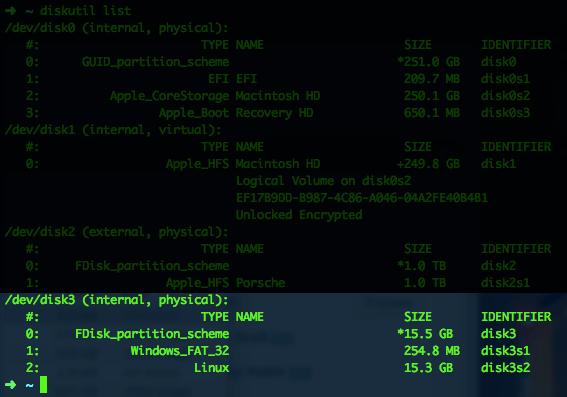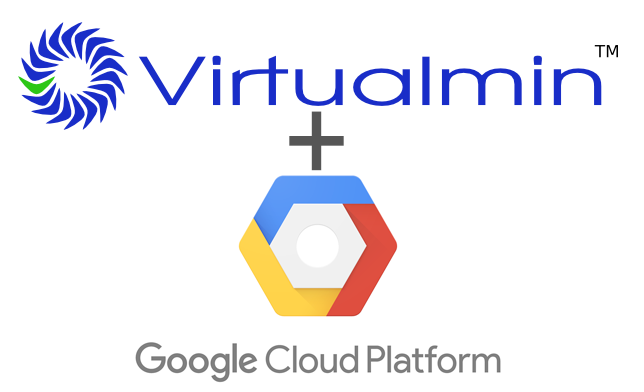Hey guys, this is a quick post where I want to share a great podcast that I listen all the time called “The Amp Hour“.
Quoted from their about page: “Dave Jones from the EEVblog in Sydney (Australia), and Chris Gammell from Contextual Electronics in Cleveland (USA) discuss the world of electronics design in an hour long(ish) weekly show, recorded “live†without editing or a mute button!”
If you are into electronics (which obviously I am), it’s a much listen show!
Check it out on the link below 🙂